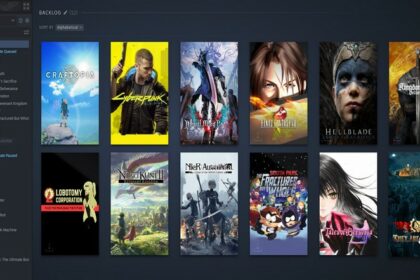While measuring how much RAM you need for a game is hard enough, streaming will have more variables involved.
There are a lot of programs that you have to account for when streaming so you would need to calculate each one.
This guide will teach you the ins and outs of RAM usage in streaming and you should be able to answer “How much RAM do I need for streaming?” at the end of the guide.
How Much RAM Does Streaming Consume?
For streaming, there are a lot of factors that you need to consider when you are measuring RAM or memory usage. The first one would be your streaming application.
The most popular one is the OBS or Open Broadcast Software. It is free and easily accessible by everyone as long as they are willing to learn how to use it.
Streaming software
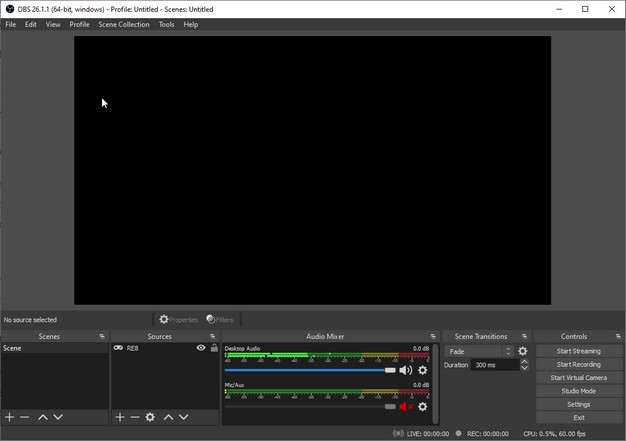
So for the Open Broadcast Software, it will take around 150-300MB of your RAM or memory when opened. That 150-300MB will count towards the total memory usage that we will have to compute for and, there are a lot more coming so make sure to keep track of them.
Web browsers and other miscellaneous things
The next thing to look out for is your web browser. As I advise on closing as many tabs as possible, you might need to open some when you are streaming. If you want to show some videos, clips, photos, or anything, you will need to open them and stream the source.
It may take up another 50-300MB depending on what source you are streaming. While it may seem small, they will all add up soon.
Live broadcast window
The next one is opening your stream or broadcast. It is as if you are watching someone else’s stream. This is where you see your chat or whichever platform you are streaming on.
Obviously, you need to have this one up so that you know what your stream looks like at all times. For privacy reasons, it is best to find the right angle for your camera.
While you can also look at your streaming software to check what it looks like but you will still need to see the chat.
Discord or Chat Servers
Some streamers always have their Discord on for interacting with some of the viewers. It is a good step towards building your own community and it is also where most streamers communicate with their moderators.
This should take an additional 200MB on your available RAM space.
Running dual monitors

Technically, running dual monitors does not use up more RAM. This is only because you will be opening more applications or programs when you have two monitors.
As long as your computer has an opened service or application, it will be consuming the same amount of RAM in the background.
To be able to justify adding this section, imagine you are playing a game while streaming it as well. You somehow find yourself opening a video from your chat or mods for you to watch.
You will use your other monitor to view this and it will take up more RAM when you click the play button on the video. When you are running with one monitor, you do not have the option to play the video and play at the same time (unless you are playing a game with such a small window).
Clicking that play button on the video will immediately consume up to 200-300MB of RAM or memory. Pausing it will reduce RAM usage significantly. That is a good tip to know in general and even more important as a streamer.
Streaming Your Game
Now for the hard part. The amount of RAM you need is highly dependent on which game you are playing. You have to take into account everything that is being mentioned above and maybe even more (depends on what you are doing).
As my personal rule of thumb, you can find the game (the one you play or might play) with the highest system requirements to achieve and use this as a benchmark for the amount of RAM you need.
You can also account for all the other computer components you need. You should go a little higher than the recommended system requirements for streaming.
Streaming Resident Evil Village – Example

Minimum PC Requirements
- Processor: Intel Core i5-7500 / AMD Ryzen 3 1200
- Memory: 8GB RAM
- Graphics: Nvidia GeForce GTX 1050 Ti / AMD Radeon RX 560 4GB
- API: DirectX 12, DirectX Raytracing (DXR) optional
- OS: Windows 10 (64-bit)
Recommended PC Specifications
- Processor: Intel Core i7-8700 / AMD Ryzen 5 3600
- Memory: 16GB RAM
- Graphics: Nvidia GeForce GTX 1070 / AMD Radeon RX 5700
- API: DirectX 12, DirectX Raytracing (DXR) optional
- OS: Windows 10 (64-bit)
We will focus more on the RAM or memory here. As you can see, the recommended PC specifications are at 16GB RAM. It is a little ambitious by Capcom to give such a high memory requirement.
The 16GB RAM is the safe spot and from experience, you can stream fine with just 16GB of RAM. For other games, they sometimes fluctuate with their recommended system specifications for their game.
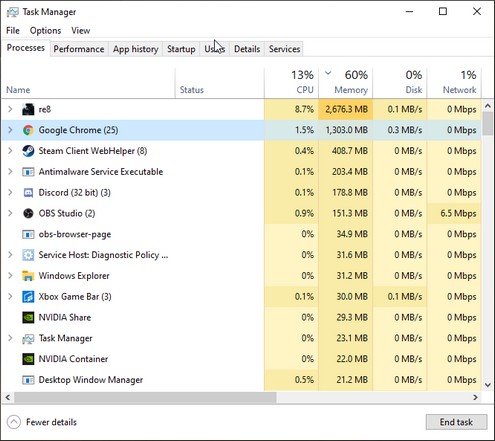
As you can see above, this is everything that is running on my computer while streaming on Twitch with the Open Broadcast Software.
Resident Evil Village is consuming at least 2600MB of my available RAM. It is worth noting that Resident Evil Village can consume upwards of 6000MB of RAM depending on which part you are on.
Google Chrome should consume around 500-600MB if you are watching over your broadcast.
It is at 1300MB because I had a lot of tabs open but if you do the same, expect to see around the same RAM usage for your web browser.
Discord and the Open Broadcast Software consume around 300-600MB because Discord might consume more depending on your activity.
There is one piece of information you must know when you are calculating your RAM usage while streaming. When you are streaming, the game puts more load on the game rather than your streaming software.
For example, if you turn off streaming, Resident Evil Village will consume a lot less memory as seen in the Task Manager. It is a good idea to know how a RAM works to understand the usage better.
The only additional information you need to know is that the streaming software will consume more RAM when it is processing a high number of images. This means that your streaming quality will matter here (specifically the frame rate).
With all the in mind, you can easily calculate how much RAM you need for streaming games. Like most streamers, you can do tests to see how your current gaming PC holds up on streaming.
You can use a third-party software like FPS Monitor to have an overlay show up while playing a game. This overlay will show the usage of your CPU (processor), GPU (graphics card), and RAM (memory).
Optimizing Your Games

There are a lot of ways you can do to optimize your games and free up more memory. Most game settings do not help your RAM usage but minimizing things like view distance can help.
Almost anything graphics-related will consume VRAM (GPU). Minimizing assets that load will reduce RAM (memory) usage.
If your RAM is at its limit, you can try optimizing your game and look for ways to free up more RAM. You can check out our guides on how to allocate more RAM to games below.
Summary
While games can fluctuate heavily on memory usage, it will be hard to measure how much RAM you actually need. As new games get introduced every year, you might not even know which games you would be playing.
It is better to invest in a good RAM because they are a cheap component to add to any PC build compared to other parts.
I would generally recommend at least 32GB of RAM (you can opt for a slower one) if you plan on streaming multiple games especially RPGs.
For games like Fortnite, Warzone, CSGO, and other popular multiplayer games, 16GB of RAM should be safe for streaming.
If you want your RAM to be relevant for at least the next five years, you should aim to get at least a total of 32GB RAM.